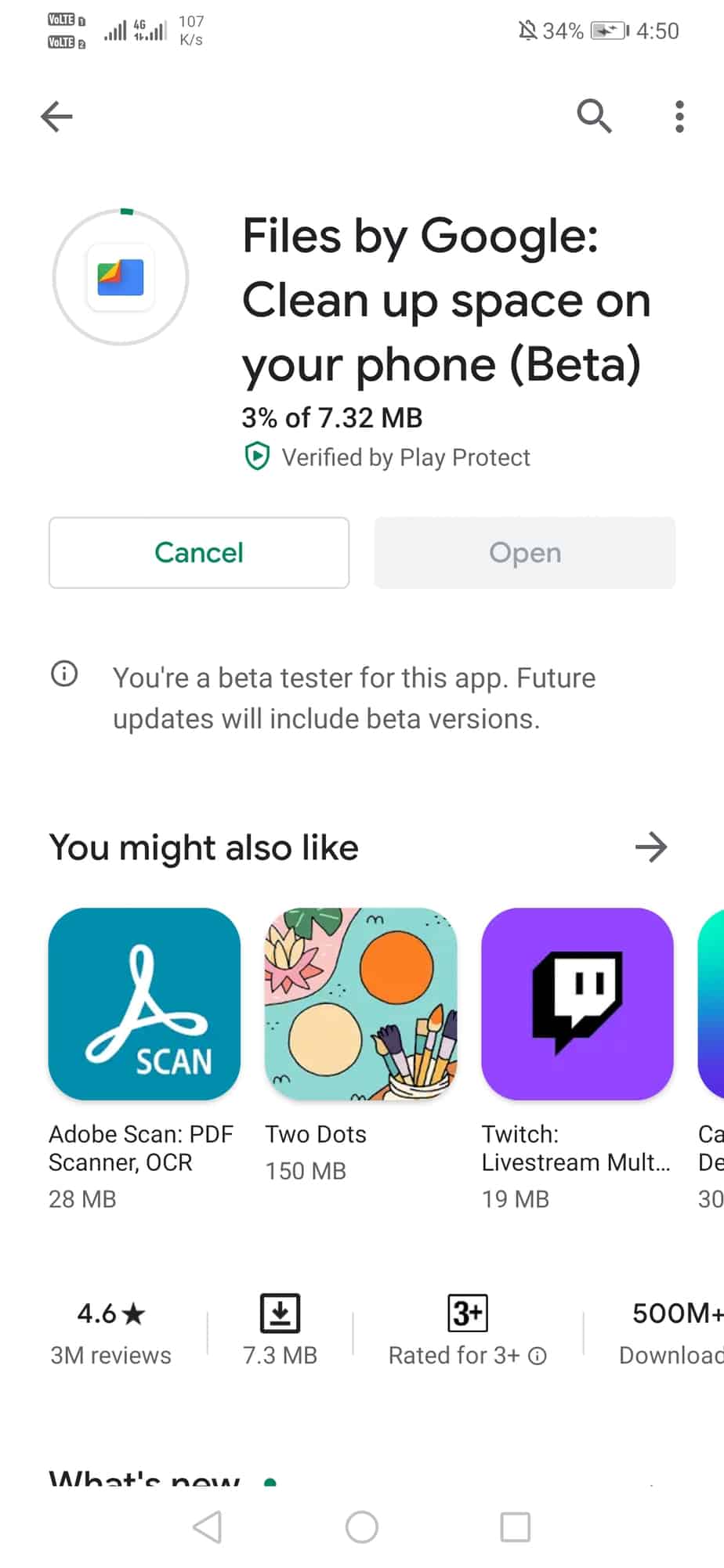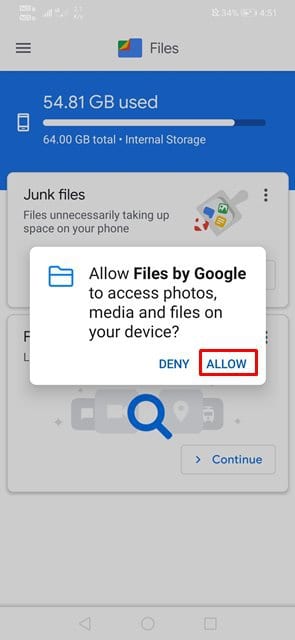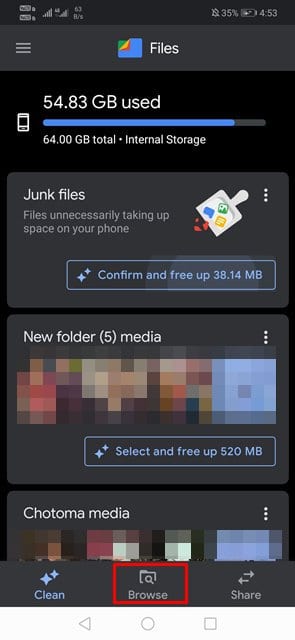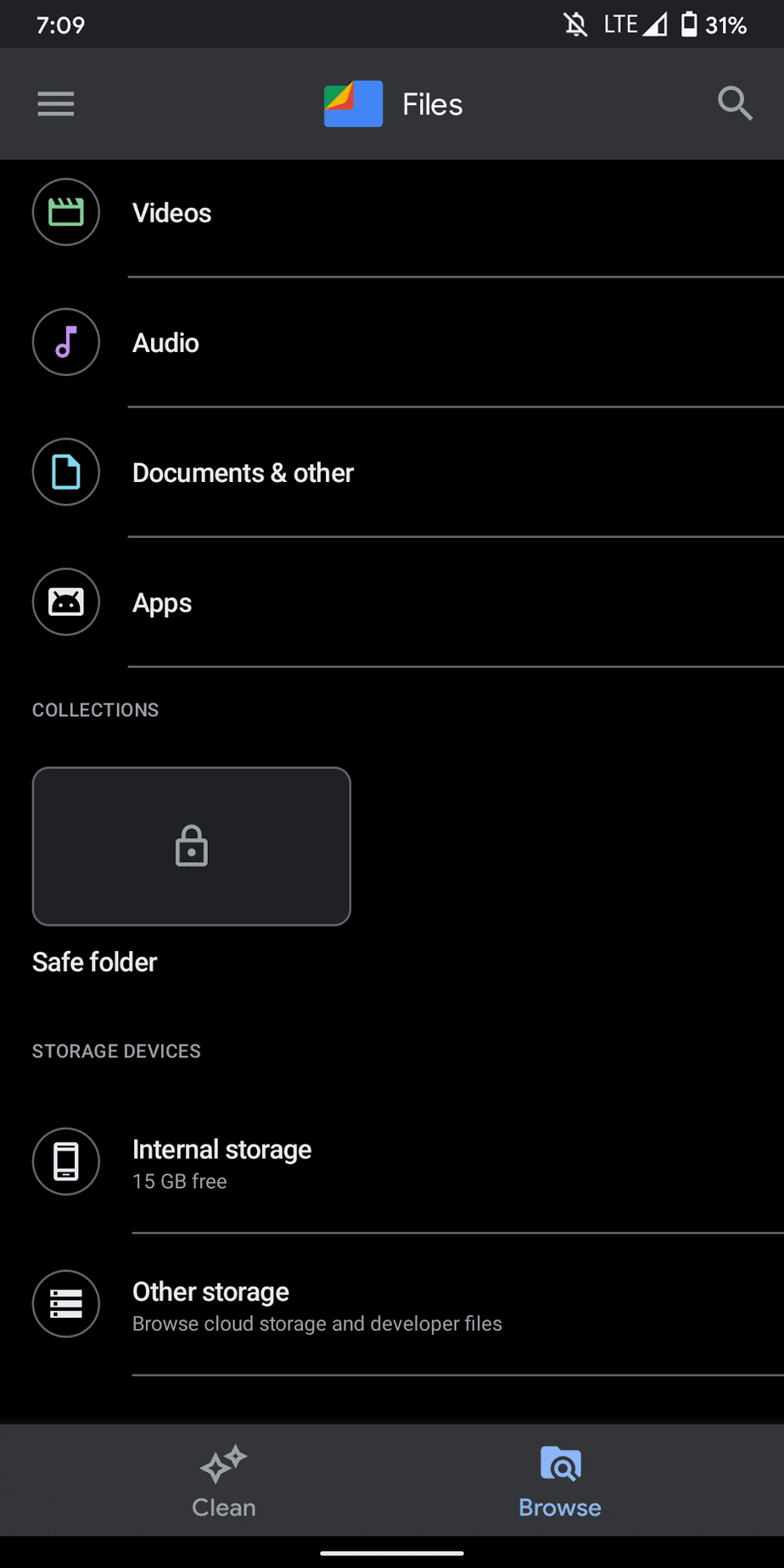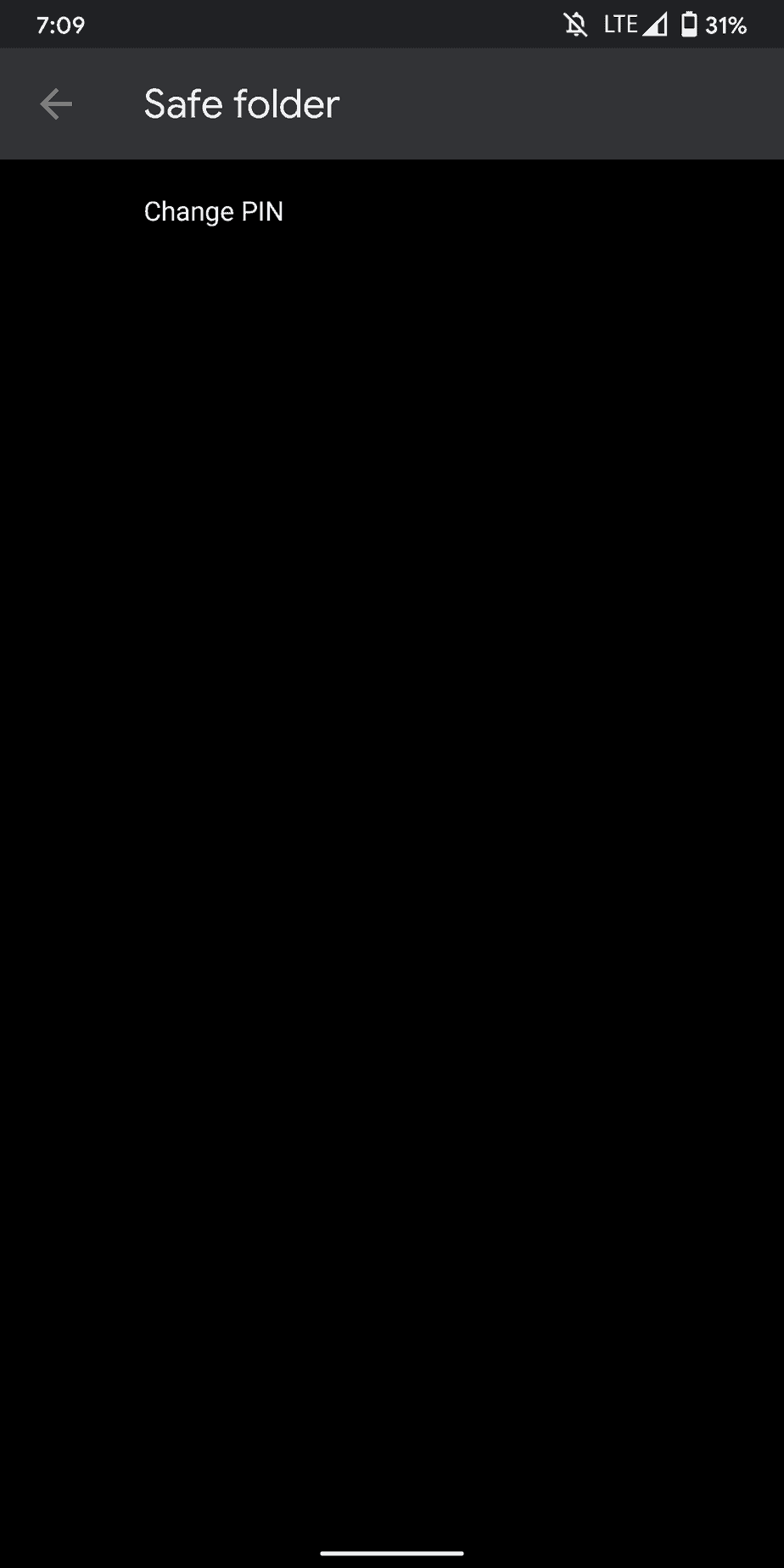It’s a password-protected vault where users can keep documents, sensitive files, private photos, private videos, etc. The data stored on the ‘Safe Folder’ can only be accessed by a 4-digit PIN code. The feature is already available in the beta version of Files by Google, and it will soon be available on the stable build.
Use The ‘Safe Folder’ on Files by Google Android App
As of now, you can try out the new feature by installing the beta version of Files by Google. So, in this article, we have decided to share a working method to use ‘Safe Folder’ on Files by Google App on Android. Step 1. First of all, head to the File by Google download page on the Google Play Store. Scroll down and click on the ‘Join’ button behind the Join the beta program. Step 2. Once done, install the app on your Android smartphone. Step 3. Now open the app and grant the storage permission. Step 4. Next, tap on the browse button. Step 5. Next, tap on the ‘Safe Folder’ option. Step 6. There you need to set/change the PIN. Step 7. To send any file to the safe folder, long press on the file and select the option ‘Move to safe folder’ That’s it! You are done. The selected files will be kept hidden from the Gallery. You can access those files from the Safe folder after entering the PIN code. So, this article is all about how to enable and use Safe folders on Files by Google App. I hope this article helped you! Please share it with your friends also.