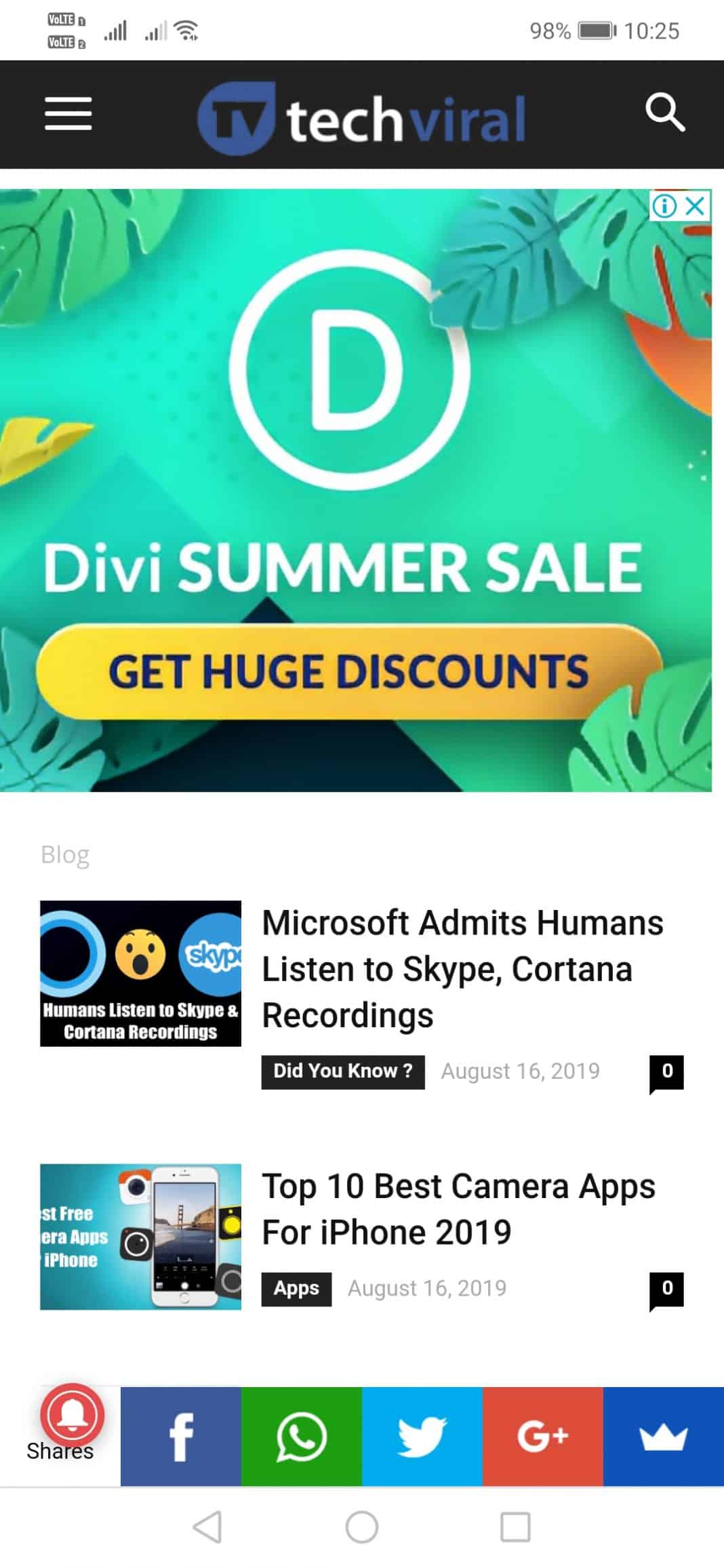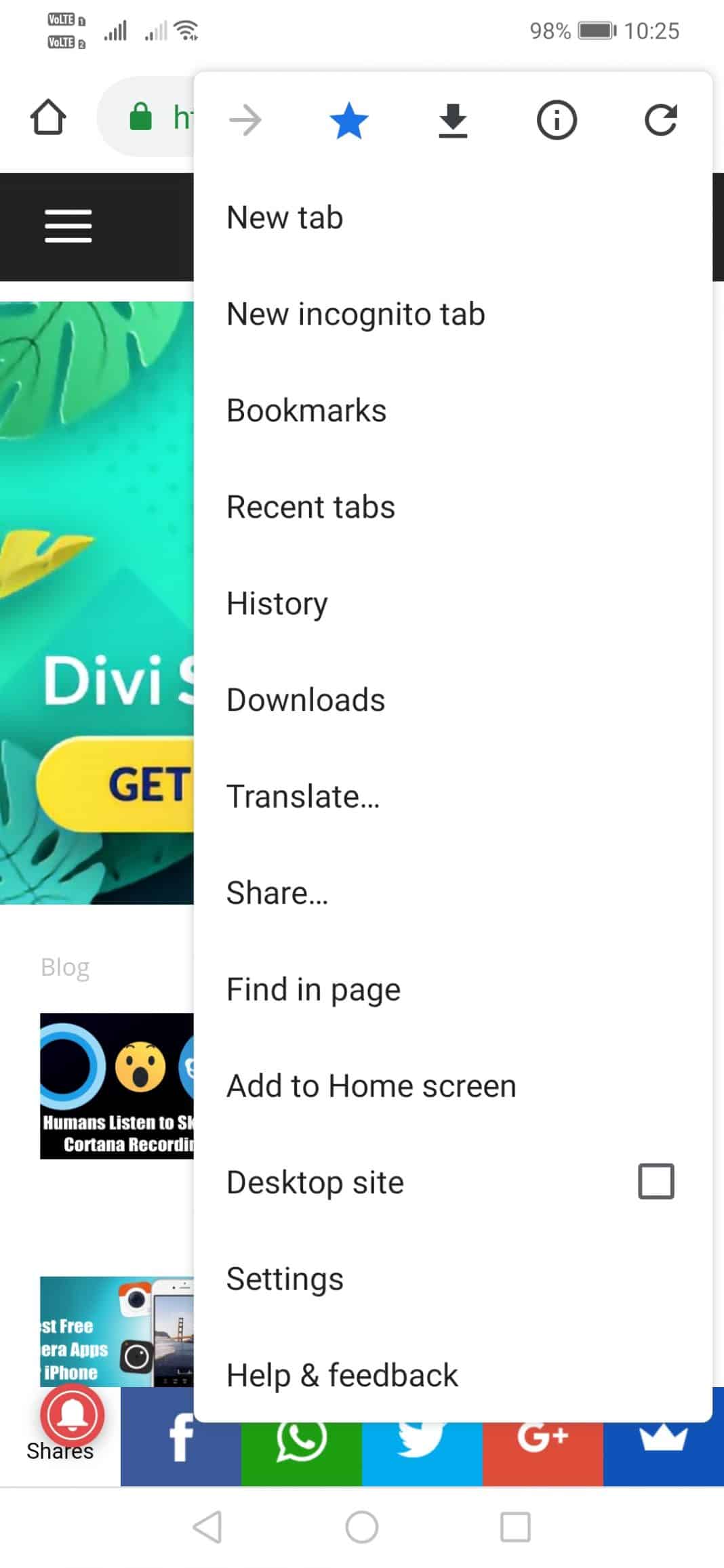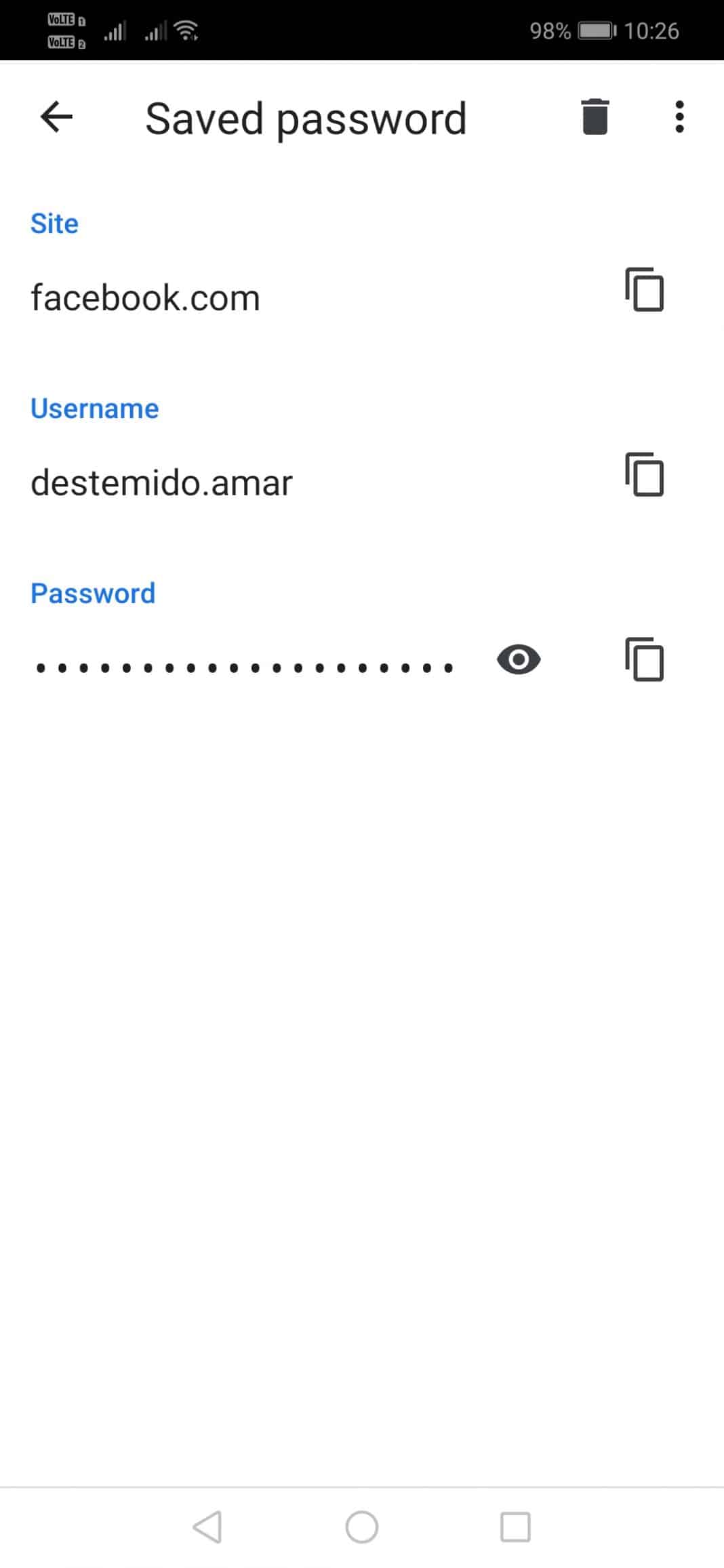Google Chrome is indeed a great web browser for PC users and is further available for all other OS like Android, iOS, etc. The web browser is heavily popular amongst PC and mobile users. The mobile version of Google Chrome always had fewer features compared to its desktop counterpart. However, the Chrome browser for Android does have every important feature that users really needs. Do you know, that Google Chrome for Android also has a password manager? The Password manager of Google Chrome saves all passwords that you enter in the site for later use. Although Chrome’s Password manager is not the safest way to store the password, it provides users some level of security by asking you to import your Android PIN/Password/Pattern before showing the saved password. The feature is useful because you can just copy & paste your saved passwords, without the hassle of remembering them. So, in this article, we are going to share a method that could help you to view saved passwords in Chrome on Android. The method is pretty simple and it works on every Android version. So, let’s check out how to view saved passwords in Chrome for Android.
How to View Saved Passwords in Chrome For Android
Before following the method, make sure that you are using the latest version of Google Chrome browser for Android. Also, you should be logged in with your Gmail account in your Chrome browser to make this method work. Follow some of the simple steps given below to view saved passwords in Chrome for Android. Step 1. First of all, open your Android’s App drawer and then tap on Google Chrome. Step 2. Now tap on the three-dot menus at the top right corner and select ‘Settings’ Step 3. Now under the ‘Basics’ make sure that the ‘Save Passwords’ option is turned on. Step 4. From the same page, you will find the option ‘Passwords’ Step 5. It will show you the website name, your username, and password. However, the password will be hidden. Tap on the website name and on the password, tap on the eye button. Now you will be asked to enter your phone’s password or pattern. That’s it, you are done! This is how you can view saved passwords in Chrome on Android. If you know any other method to view saved passwords on Chrome for Android, let us know in the comment box below.